Add your promotional text...
How to Upgrade Laptop with SSD Without Reinstalling Windows
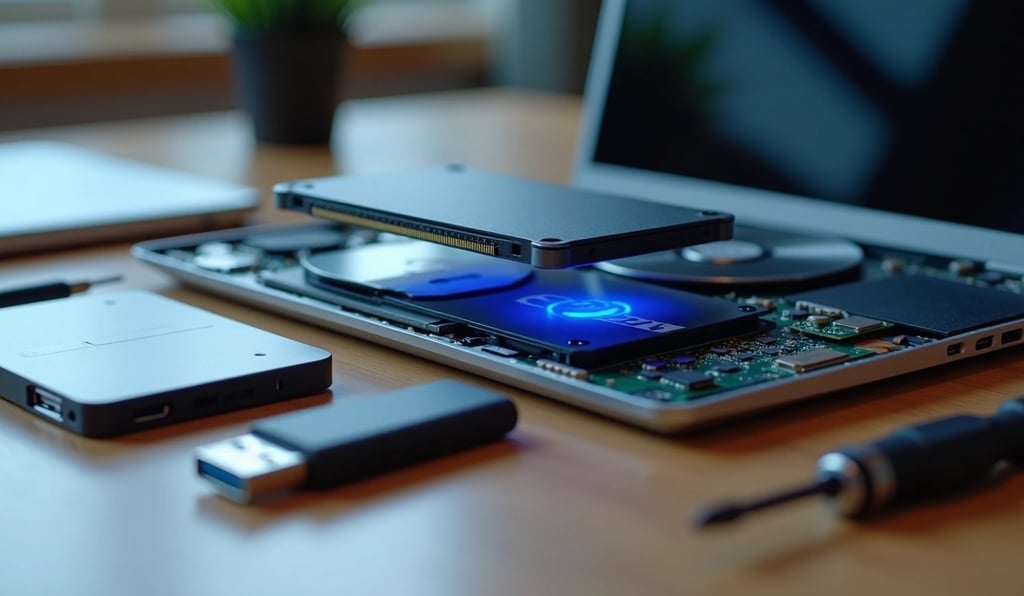
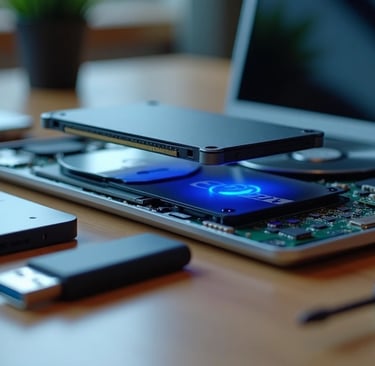
Tired of watching your laptop crawl through startup sequences? When you upgrade laptop with SSD storage, you can dramatically boost performance without the daunting task of reinstalling Windows. This simple hardware change can transform an aging laptop into a responsive machine, extending its useful life by years.
Unlike traditional hard drives with mechanical parts, SSDs offer lightning-fast data access speeds. Additionally, the process doesn't require advanced technical skills or risking your important files. With the right tools and this step-by-step guide, you can preserve your operating system, applications, and personal data while gaining all the benefits of solid-state technology. This comprehensive guide walks you through everything from compatibility checking to cloning your existing Windows installation, specifically designed for even those with limited technical experience.
Why Upgrade to SSD Without Reinstalling Windows
Switching to solid state technology offers substantial advantages beyond just reviving a sluggish laptop. The data clearly shows why an SSD upgrade preserves your current Windows installation is both practical and beneficial.
Faster boot and load times
Solid state drives fundamentally change the performance equation for any computer system. Tests consistently demonstrate that computers with SSDs complete the boot process in just 12-15 seconds, compared to 30-34 seconds for traditional hard drives. This dramatic difference becomes even more pronounced with newer operating systems, where SSDs can boot Windows in 10-15 seconds versus the 30-40 seconds required by HDDs.
Furthermore, the speed benefits extend well beyond startup. SSDs deliver read speeds ranging from 500 MB/s to an impressive 3,500+ MB/s, vastly outperforming the modest 30-150 MB/s typical of mechanical drives. Consequently, when you upgrade laptop with SSD storage, applications that once took 30-40 seconds to launch now respond in just 10-15 seconds. This performance boost is particularly noticeable with resource-intensive software and large projects.
Improved durability and energy efficiency
Since SSDs contain no moving parts, they offer significantly greater reliability than mechanical drives. This solid-state construction makes them remarkably resistant to physical shock, drops, and everyday wear and tear. In fact, if you accidentally drop your laptop, the display would likely break before the SSD experiences any damage.
Energy consumption represents another major advantage. Traditional HDDs typically consume 6-7 watts of power, whereas modern SSDs use only 2-3 watts on average. Some advanced models with Device Sleep functionality can reduce power consumption to as little as 0.5 watts. This efficiency translates directly to extended battery life for laptop users.
Moreover, SSDs operate silently without the constant spinning and clicking sounds associated with mechanical drives. They also generate less heat, reducing the need for active cooling and further contributing to overall energy savings.
Avoiding the hassle of reinstalling OS and apps
Perhaps the most compelling reason to clone rather than reinstall is the time and effort saved. Through proper cloning, your entire Windows installation—including the operating system, personal settings, files, and all installed programs—transfers intact to the new SSD. This approach eliminates the tedious process of reinstalling Windows, reconfiguring settings, and downloading and reinstalling all your applications.
It's important to note that simply copying files isn't sufficient; proper cloning software must be used to transfer all data, including hidden partitions vital for booting. Various reliable cloning tools can handle this process, making the transition nearly seamless.
The traditional advice to perform a clean installation when upgrading storage has become outdated. Modern cloning techniques ensure that all system files transfer correctly, allowing you to instantly benefit from SSD performance without sacrificing your carefully customized Windows environment.
Check Compatibility and Prepare Your SSD
Before purchasing an SSD for your laptop upgrade, ensuring compatibility is the crucial first step that prevents costly mistakes. Understanding your laptop's specifications and choosing the right drive will save you time, money, and frustration.
Determine the right SSD type (SATA, M.2, NVMe)
Solid-state drives come in several form factors and interface types, each offering different performance levels and compatibility:
SATA SSDs are the most widely compatible option, typically in 2.5-inch form factor. These connect via SATA interface and offer speeds up to 550 MB/s. Although slower than newer options, they fit most laptops with traditional hard drive bays.
M.2 SSDs are compact "gumstick" drives that connect directly to the motherboard. They come in different sizes, with 2280 (22mm wide, 80mm long) being the most common. Importantly, M.2 drives can use either SATA or NVMe protocols.
NVMe SSDs use PCIe lanes for dramatically faster data transfer. While SATA SSDs max out at 550 MB/s, PCIe 3.0 NVMe drives can reach 4GB/s, and PCIe 4.0 models can achieve 8GB/s. For demanding tasks, this speed difference is substantial.
Check available slots and interface on your laptop
To identify what your laptop supports:
Check your laptop's user manual - Visit the manufacturer's support page for your specific model. The manual should list storage specifications, including supported SSD types and sizes.
Physical inspection - If accessible, examine your laptop's storage area after powering down. For M.2 slots, the notch position indicates compatibility: a right-side notch supports both NVMe and SATA M.2, while a left-side notch is SATA-only.
Use system information tools - Software like Speccy or HWInfo can identify your current drive type, helping determine compatible replacements.
Check manufacturer parts store - Official laptop parts stores often list compatible upgrade components for your specific model.
Choose the right SSD capacity
Balancing capacity against budget requires considering your usage patterns:
Basic users (web browsing, document editing) generally need 250GB-500GB.
Gamers or casual content creators should consider 500GB-1TB drives.
Professional users working with large files benefit from 1TB-2TB or larger drives.
Remember that while smaller SSDs cost less initially, you may outgrow them quickly. Consider your future needs to avoid frequent upgrades.
Match partition style: MBR vs GPT
Your SSD's partition style must match your system's requirements:
MBR (Master Boot Record) is the older standard that supports drives up to 2TB and a maximum of four primary partitions. It's compatible with older operating systems and Legacy BIOS systems.
GPT (GUID Partition Table) supports drives larger than 2TB and up to 128 partitions. It provides better data protection with redundant partition tables. GPT is required for UEFI boot systems and Windows 11.
For choosing between them:
If your SSD is larger than 2TB, you must use GPT
For Windows 8 or newer, GPT is recommended (especially with UEFI systems)
For older systems (Windows 7 or earlier), MBR is often required
During installation, cloning software will typically handle partition style conversion if needed, but knowing your system's requirements beforehand prevents complications.
Connect and Initialize the SSD
Now that you've selected the right SSD, the actual upgrade process begins with physically connecting and preparing your new drive. This crucial preparation stage ensures your SSD is properly initialized before the cloning process.
Use a SATA-to-USB adapter or SSD enclosure
The first hands-on step in your laptop upgrade journey requires establishing a connection between your new SSD and your current system. For this task, you'll need either a SATA-to-USB adapter or an external SSD enclosure.
A quality SATA-to-USB adapter provides a simple cable connection that links your 2.5" SATA SSD to an available USB port on your laptop. These adapters typically offer SuperSpeed USB 3.0 performance with transfer rates up to 5Gbps, enabling quick data movement during the cloning process. Given that USB ports supply only 5 volts of power, these adapters work perfectly with 2.5" drives that don't require additional power.
External SSD enclosures offer an alternative approach, housing your SSD in a protective case while providing the same USB connectivity. This option gives additional protection to your drive throughout the connection process.
Upon connecting your adapter:
Carefully attach your new SSD to the SATA connector on the adapter
Connect the USB end to your computer, preferably using a blue USB 3.0 port for faster data transfer speeds
Place the drive on a flat, stable surface to prevent disconnection
Initialize the SSD in Disk Management
Once physically connected, your new SSD requires initialization—a critical step that prepares the drive for use by Windows. Without initialization, your new SSD won't appear in File Explorer.
To initialize your newly connected SSD:
Access Disk Management by right-clicking the Start button and selecting "Disk Management"
Verify that both your current drive and new SSD appear in the management console
If your SSD shows as "Offline," right-click it and select "Online" first
Right-click on the unallocated space of your new SSD and select "Initialize Disk"
In the dialog box that appears, select the appropriate partition style:
Choose GPT (GUID Partition Table) for modern systems with UEFI firmware and drives larger than 2TB
Select MBR (Master Boot Record) for older hardware or compatibility with legacy systems
After initialization, your disk status will briefly change to "Initializing" before showing "Online".
Format and assign drive letter if needed
Unless you're immediately proceeding to cloning, you may need to format the drive and assign a drive letter so Windows can recognize it. Nevertheless, this step becomes unnecessary if you plan to clone directly, as the cloning process will handle formatting automatically.
Should you need to format your SSD:
Right-click the initialized but unallocated space on your SSD
Select "New Simple Volume" from the context menu
Follow the New Simple Volume Wizard, accepting the maximum default volume size
Choose an appropriate drive letter that isn't already in use
When prompted for format settings, select NTFS as the file system
Optionally, give your drive a descriptive volume label for easy identification
Important considerations include:
Formatting will erase any existing data on the drive, so ensure you're formatting the correct disk
You cannot format a drive that's currently in use, hence the need for a separate connection
For faster preparation, consider using the "Quick Format" option, which creates a new file table without fully erasing the volume
At this point, your SSD should appear in File Explorer with its assigned drive letter, ready for the cloning process. Remember that proper initialization creates the foundation for a successful laptop upgrade with SSD technology.
Clone Your Existing Windows to the SSD
With your SSD connected and initialized, the next critical step is to transfer your Windows installation using specialized cloning software. This process creates an exact copy of your operating system without reinstallation hassles.
Choose a reliable cloning tool (AOMEI, EaseUS, iSumsoft)
Several trusted applications can handle your Windows migration effectively:
AOMEI Cloner offers a clean, user-friendly interface suitable for beginners and system administrators alike. It supports intelligent cloning (copying only used sectors), partition editing, and SSD alignment to improve read/write speeds. This software works with all drive brands including Samsung, WD, and Crucial.
EaseUS Disk Copy provides sector-by-sector cloning capabilities while maintaining the original disk layout. Its hot clone feature allows you to clone your system without shutting down running applications. The software supports various SSD types including SATA, NVMe M.2, and U.2 SSDs.
iSumsoft Cloner features an intuitive interface that makes disk cloning accessible regardless of technical expertise. It specifically excels at Windows OS migration and creating bootable drives.
Decide between system clone or full disk clone
These tools typically offer two main cloning options:
System Clone copies only the C: drive and boot-related partitions (system reserved, EFI/recovery). This approach works best when upgrading to a smaller SSD or when you only need to transfer the operating system.
Disk Clone creates a complete copy of your entire physical drive, including all partitions and even unused sectors. Choose this option when replacing your drive entirely or creating a comprehensive backup.
Select source and destination drives
Once you've launched your chosen software:
Select your current hard drive as the source disk
Choose your connected SSD as the destination
If using AOMEI, consider checking "SSD Alignment" to optimize performance
For EaseUS, tick "Check the option if the target is SSD"
Start the cloning process and wait for completion
After configuring settings:
Verify all selections before proceeding
Click the "Start Clone" or "Proceed" button to begin
Most software will warn that data on the destination drive will be erased
Confirm and allow the process to complete—this typically takes 15-45 minutes depending on data size
Throughout the process, avoid disconnecting either drive or shutting down your computer. Once complete, your SSD will contain a bootable copy of your Windows installation, ready for the final physical installation.
Install the SSD and Set Boot Priority
After successfully cloning your Windows installation, the final phase involves physically installing your new SSD and configuring your system to boot from it. This critical step completes your laptop upgrade journey.
Physically replace the HDD with SSD
First, prepare your workspace for the physical installation:
Turn off your laptop completely and disconnect the power cable
Remove any additional connected cables and the battery if possible
Use a screwdriver to remove the back panel of your laptop
Locate any screws securing the existing hard drive to your laptop and remove them
Carefully lift the old drive at a 30-45 degree angle and pull it out
Secure the SSD in the drive bay
Once the old drive is removed:
If your original HDD had a mounting bracket or cradle, carefully detach it
Attach this mounting hardware to your new SSD
Insert the SSD at an angle and push it firmly into the connector
Secure the SSD using the same screws that held the previous drive
Replace the back panel and tighten all screws
Enter BIOS and set SSD as the primary boot device
After physical installation:
Reconnect the power cable and battery
Power on your laptop and immediately press the key to enter BIOS (commonly F2, Del, F10, or Esc)
Navigate to the boot options or boot priority section
Change the boot order to set your new SSD as the first boot device
Save changes and exit BIOS (typically by pressing F10)
Test boot and verify system functionality
Finally, confirm your upgrade was successful:
Allow your laptop to restart and boot from the SSD
Verify Windows loads properly from your new drive
Check that all programs and data are accessible
To confirm Windows recognizes your SSD correctly, search for "defrag" and verify your drive is listed as "Solid State Drive"
Conclusion
Upgrading your laptop with an SSD while keeping your Windows installation intact represents one of the most effective ways to breathe new life into aging hardware. Throughout this guide, we've walked through each essential step of the process, from compatibility checking to final boot verification.
First and foremost, the performance gains you'll experience are substantial. Your laptop will boot in seconds rather than minutes, applications will launch almost instantly, and overall system responsiveness will dramatically improve. Additionally, the durability and energy efficiency advantages of solid-state technology mean your upgraded laptop will run cooler, quieter, and longer on battery power.
Perhaps most importantly, by cloning rather than reinstalling, you've saved countless hours that would otherwise be spent reinstalling Windows, downloading updates, and reconfiguring all your applications and settings. Everything remains exactly as you left it—just much faster.
The physical installation process might seem intimidating at first, especially if you've never opened your laptop before. However, as you've seen, the procedure requires only basic tools and careful handling. After completing your upgrade, you'll likely wonder why you waited so long to make this simple yet transformative improvement.
Ultimately, an SSD upgrade extends your laptop's useful life by years while delivering a computing experience that feels like using a brand-new machine. The combination of preserved data, minimal downtime, and maximum performance gain makes this perhaps the single most valuable upgrade any laptop owner can perform.
Explore
Your source for electronics and innovation.
Connect
Learn
info@circuitdairy.com
© 2025. All rights reserved.